About
You can connect your board to connect to a new network by adding a new network to it in the Boards section.
Method 1: USB Twinkle (When you have no existing boards in the online state)
Press the + icon highlighted to perform the USB Twinkle process to add your board on a new network.
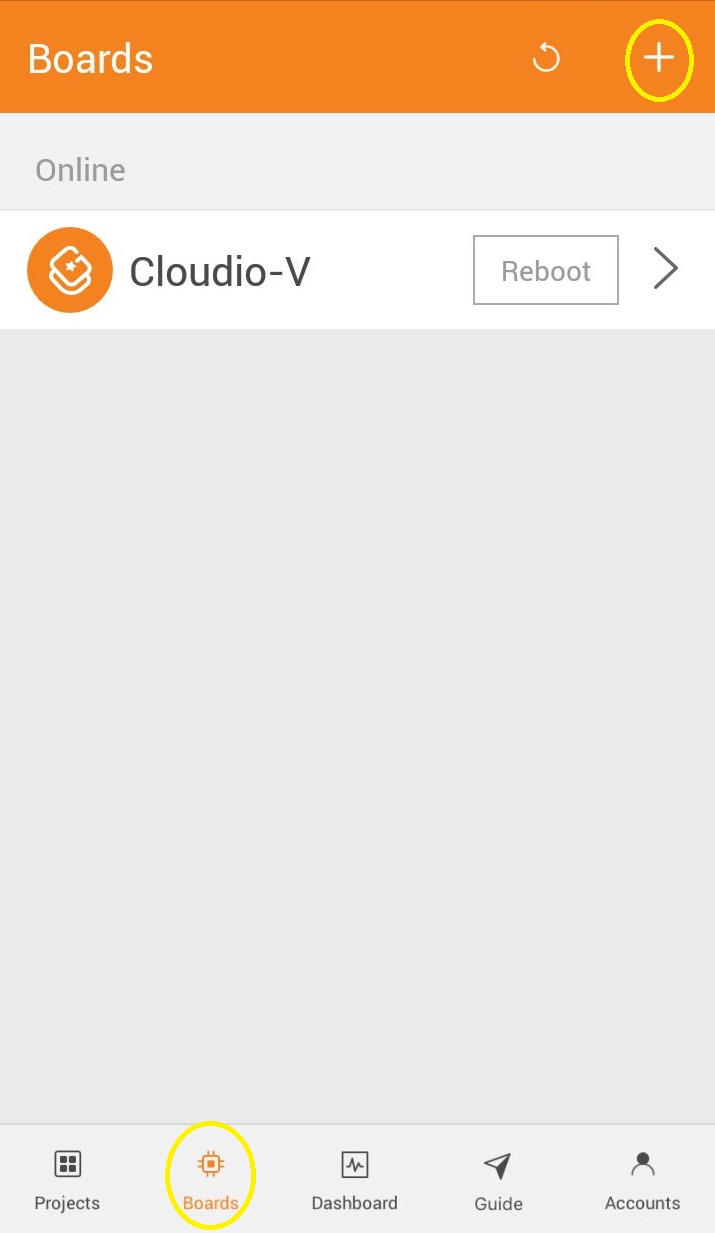
OR
Alternately, you can select a board in the Boards section and press the Add button in the Networks section to add a network to this board.
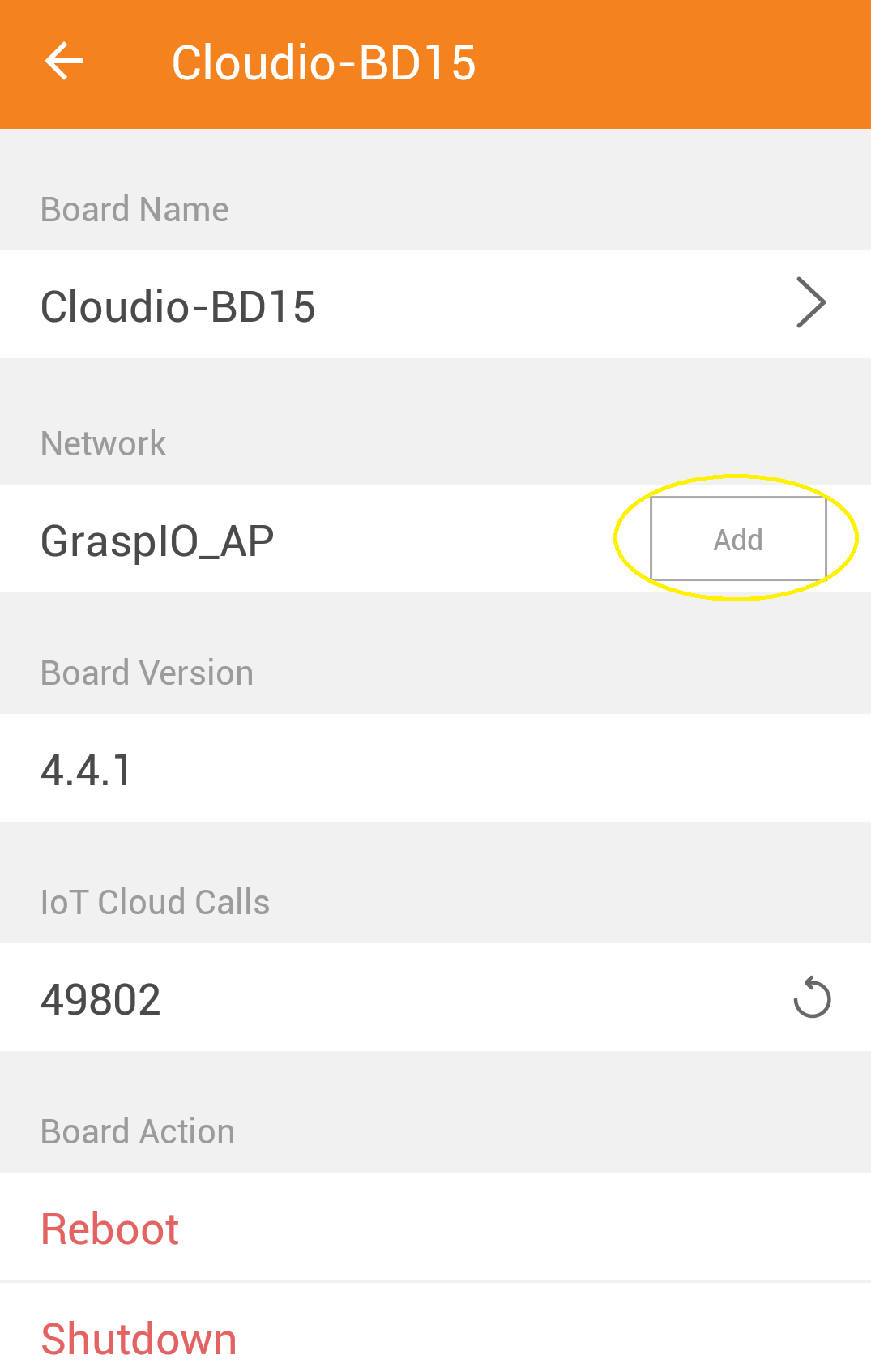
From here, you can proceed to connect to the network using the USB Twinkle process.
Method 2: When your board is online, but you want to add another network to it
In the Boards section, next to the Networks section, press +
On the app screen, you will then see a list of networks that are available for your board to connect to.
Select the new network that you want to connect to and follow the instructions on the app screen.
Proceed to enter its password.
Your board will now connect to the new network.
You can see the status of the connection on the board's OLED.