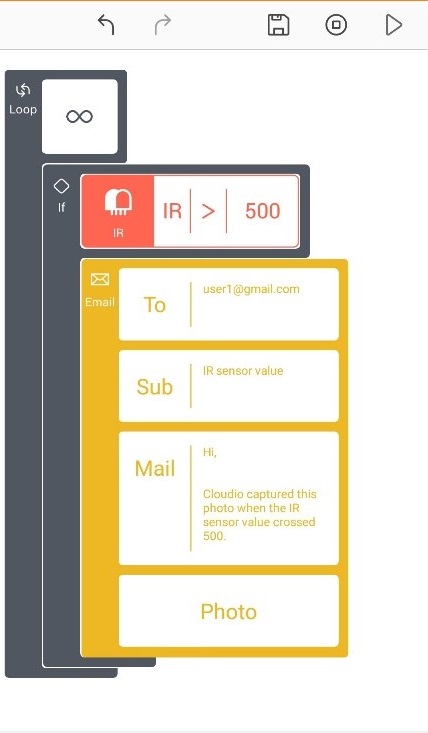Block description
This block lets you send an email to the email IDs used within the block. You can use the email block to send emails with customisable text and subject lines. You can also additionally choose the type of attachment to be captured and sent with the email at the time the block is invoked.
Note: Two successive emails sent by Cloudio contain a minimum delay of 15 minutes between them.
App interface and usage
After the block is dragged into the canvas, you can press the
- Compose button to set the recipients, subject, and content of the mail
- Attachment button to select the type of attachment – Capture (Photo/GIF), Video, Time-lapse video.
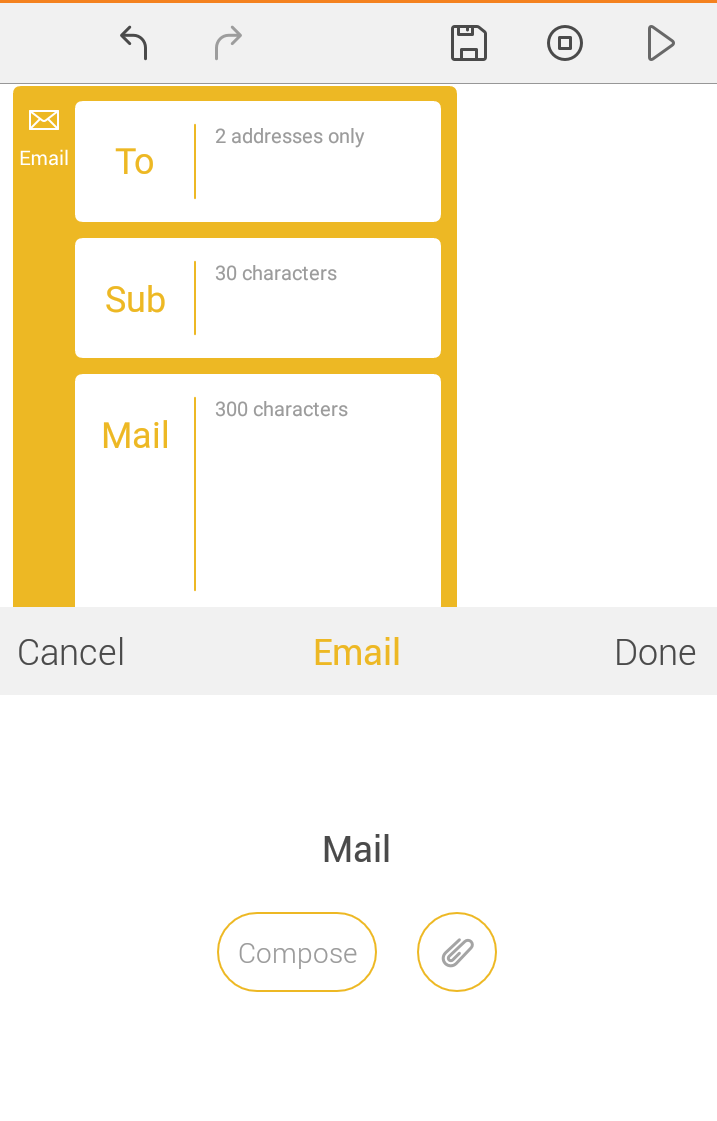
Email parameters:
The recipients , subject, and the content are all mandatory fields.
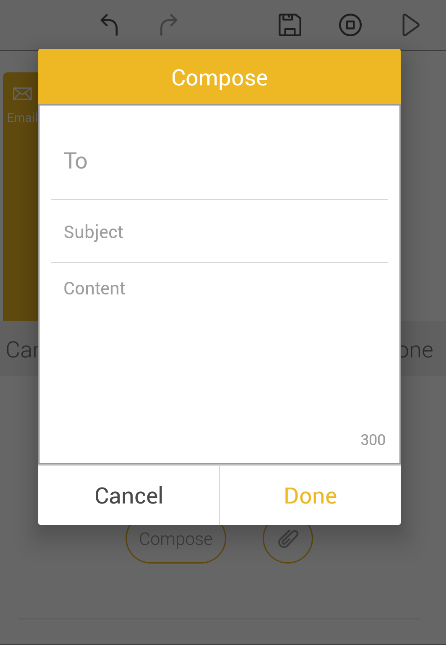
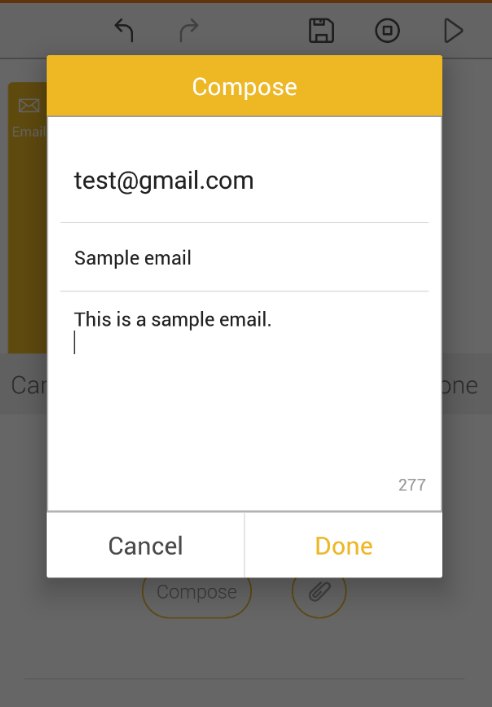
Attachment:
Selecting the Attach option enables you to select the type of media – Capture / Video / Timelapse
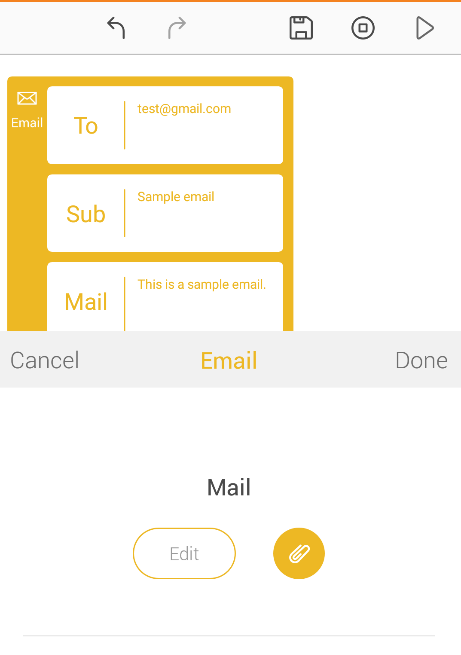
The working of the Capture, Video, and Timelapse sections is just as described in the Camera section with the blocks appearing as below for each case.
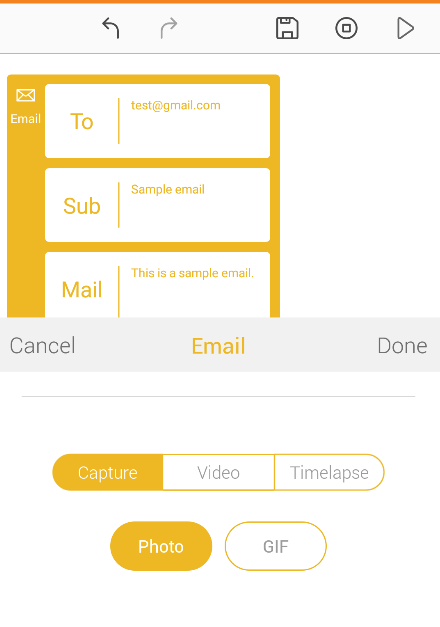
Capture:
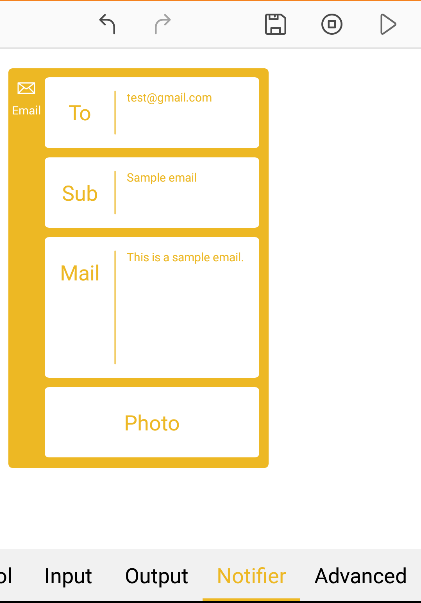
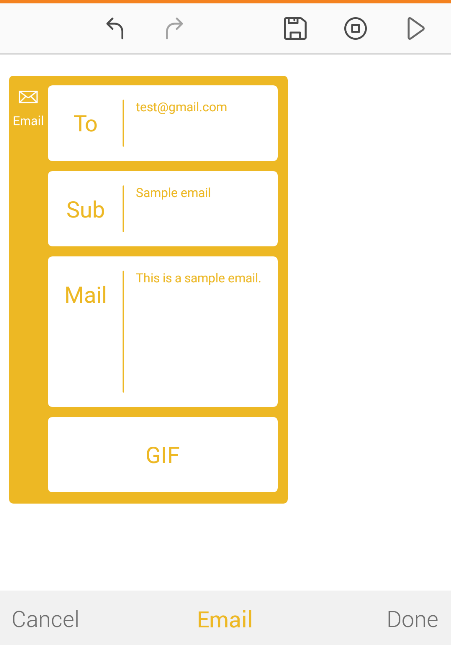
Video:
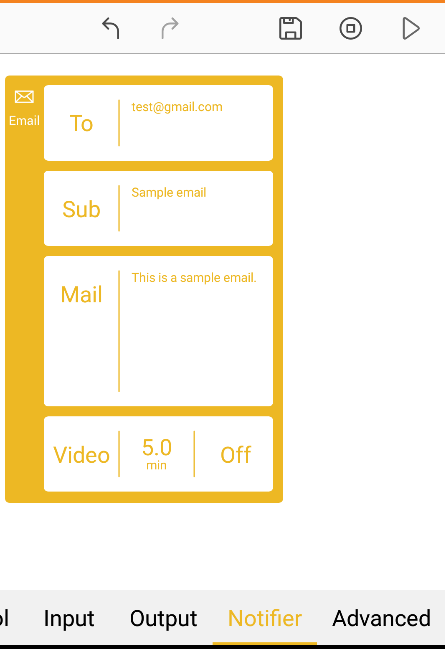
Timelapse:
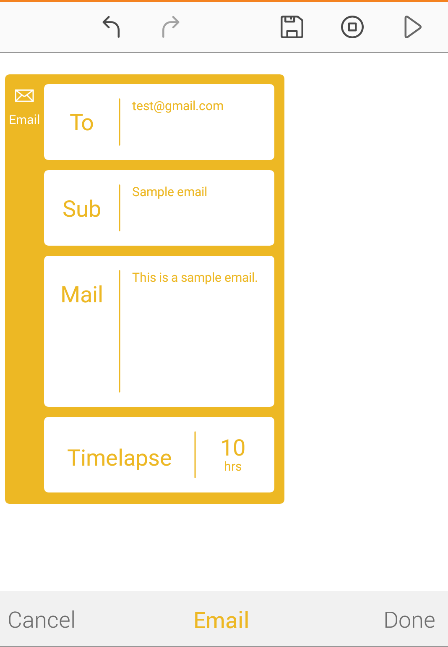
Guidelines
- In the app, once an email is composed, the Edit option is enabled, where you can
- Edit the email fields
- Deselect the attachment option
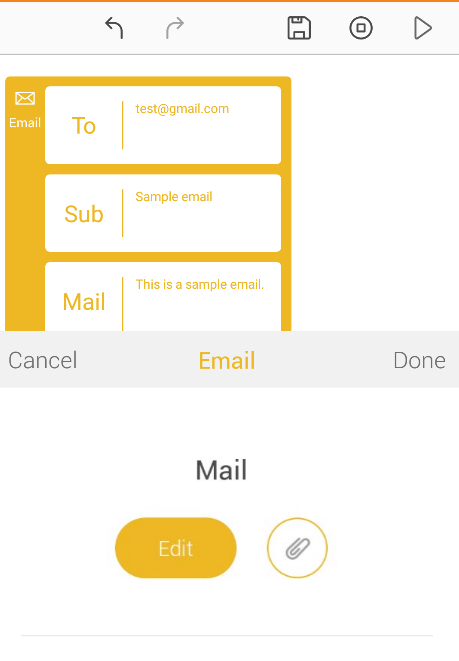
-
The image is captured, or the video is started at the time the block in invoked.
The email is sent after the image or video is captured (and therefore, the board continues to run the camera related code till the recording is completed).
If you upload another project to the board while the recording is in progress, the new project will overwrite and stop the currently running project and the email will no longer be sent. -
Since 2 successive emails sent by Cloudio contain a minimum 15 minute delay between them, please be sure to consider this while creating your projects, so as to not miss any board activity within 15 minute intervals.
Examples
- This project checks the on-board Temperature sensor and sends an email when the temperature crosses 25 °C.
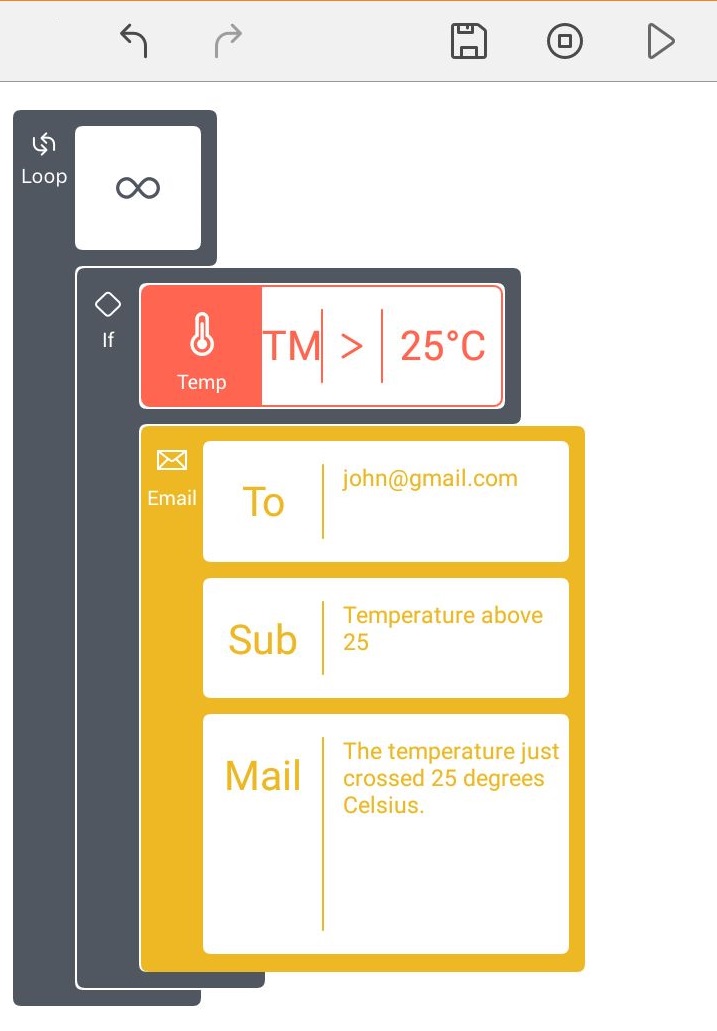
Note: If the temperature is found to be greater than 25 °C, another email is sent after 15 minutes.
Alternatively, you could use a While block after email block so that an email is sent only once if the temperature has risen above 25 °C and this condition is not checked repeatedly.
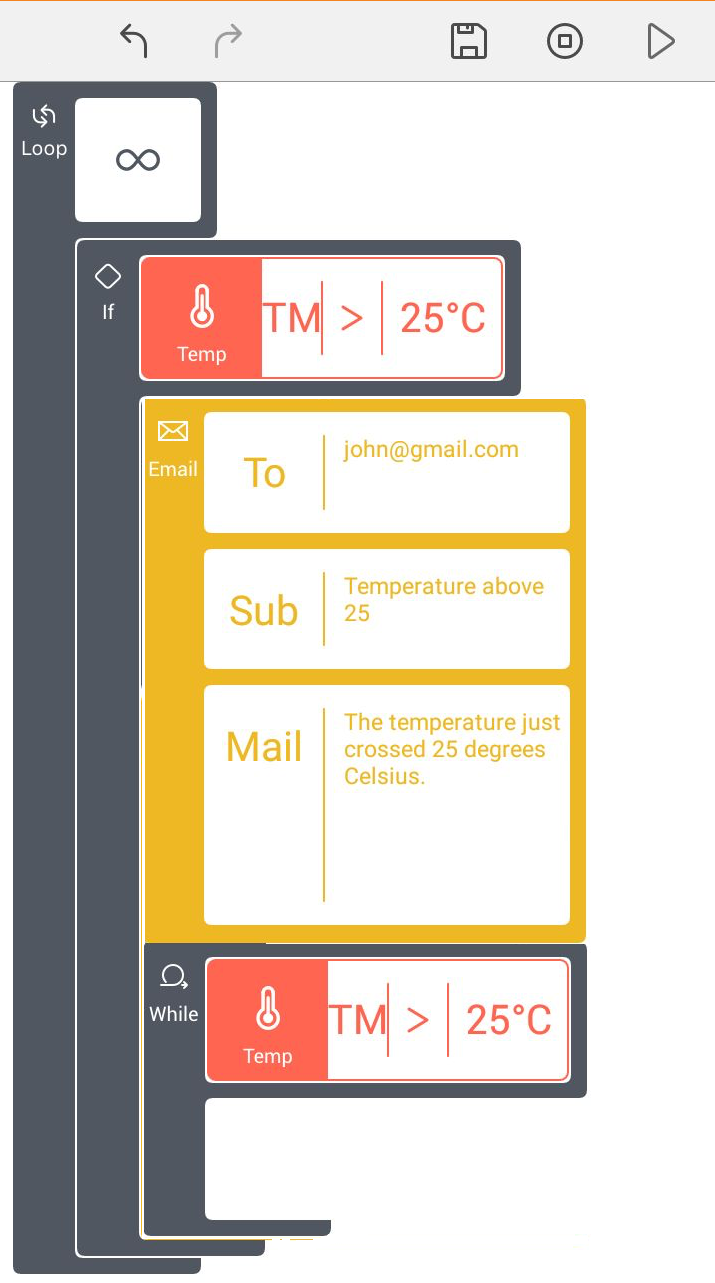
- This code snippet checks the on-board IR sensor and sends an email with the pre-set subject 'Sample email' to user1@gmail.com with pre-set text and a photo taken at the time the IR sensor value crossed 500.