Types of blocks
The Studio app has 5 categories of blocks:
Control
Input
Output
Notifier
Advanced
Note:
To fully understand the working and usage of most blocks, it would help to understand the usage of a few basic blocks Control blocks (If, Delay, Loop) and Output blocks (Buzzer and LED).
The functioning of these blocks is explained briefly below:
Basic blocks
If
The If block evaluates the block(s) inside its head and executes the contents of the block based on whether the condition(s) evaluates to True or False.
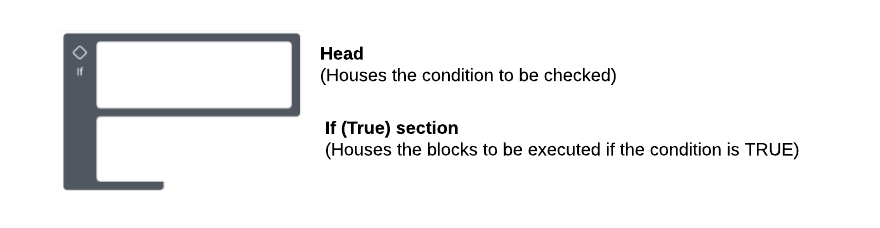
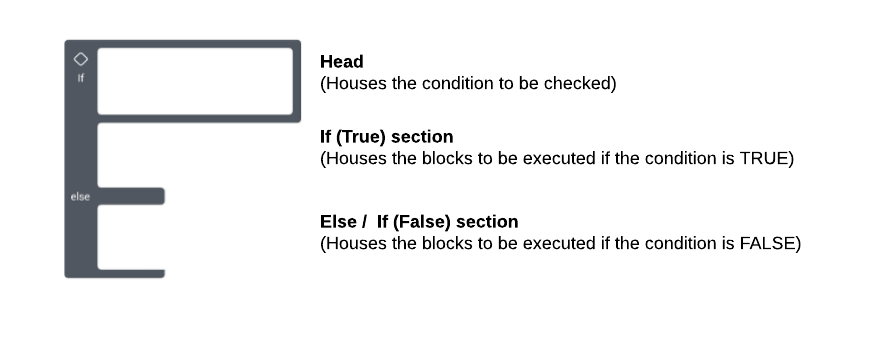
(You can read more about how to use this block here)
Loop
This block repeats the blocks housed inside it a given number of times based on the loop parameter set in its head.
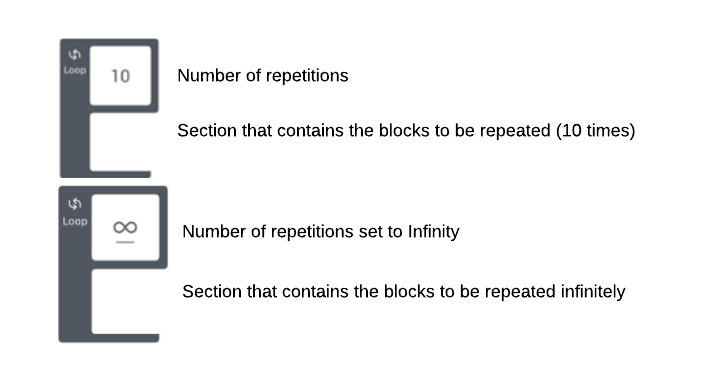
(You can read more about how to use this block here)
Delay
This block pauses the code for the duration specified or set inside the block. For instance, this example introduces a delay of 1 second in the project. The delay can be set in milliseconds, seconds, and minutes.
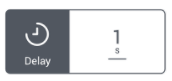
(You can read more about how to use this block here.
LED
This sets the on-board LED ON to the desired colour.
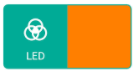
This sets the on-board LED OFF.
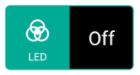
(You can read more about how to use this block here)
Buzzer
This turns the on-board buzzer ON.

This turns the on-board buzzer OFF.
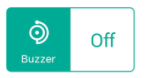
(You can read more about how to use this block here)
Operations on blocks
Dragging a block
Long pressing and holding the icon section of block enables the drag mode for the block.
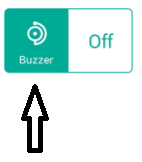
Selecting a block to cut/copy/paste
- Long pressing and holding the non-icon section of block enables the Edit mode as shown below.
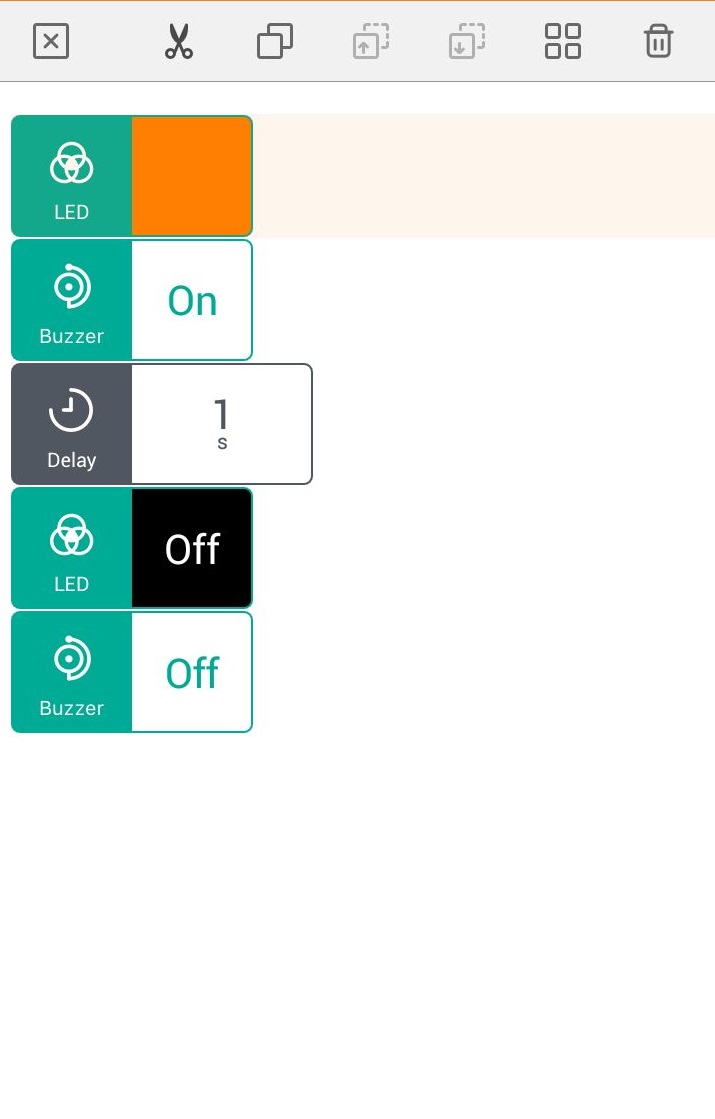
In this mode, you can Cut, Copy, Paste (above and below), Select all, and Delete the selected blocks.
In this example, the LED (Orange) block is copied.
-
You can long-press the non-icon section of the block above or below which the block is to be pasted as shown.
Here, you can press the Paste Above or Paste Below option to paste above or below the selection respectively.
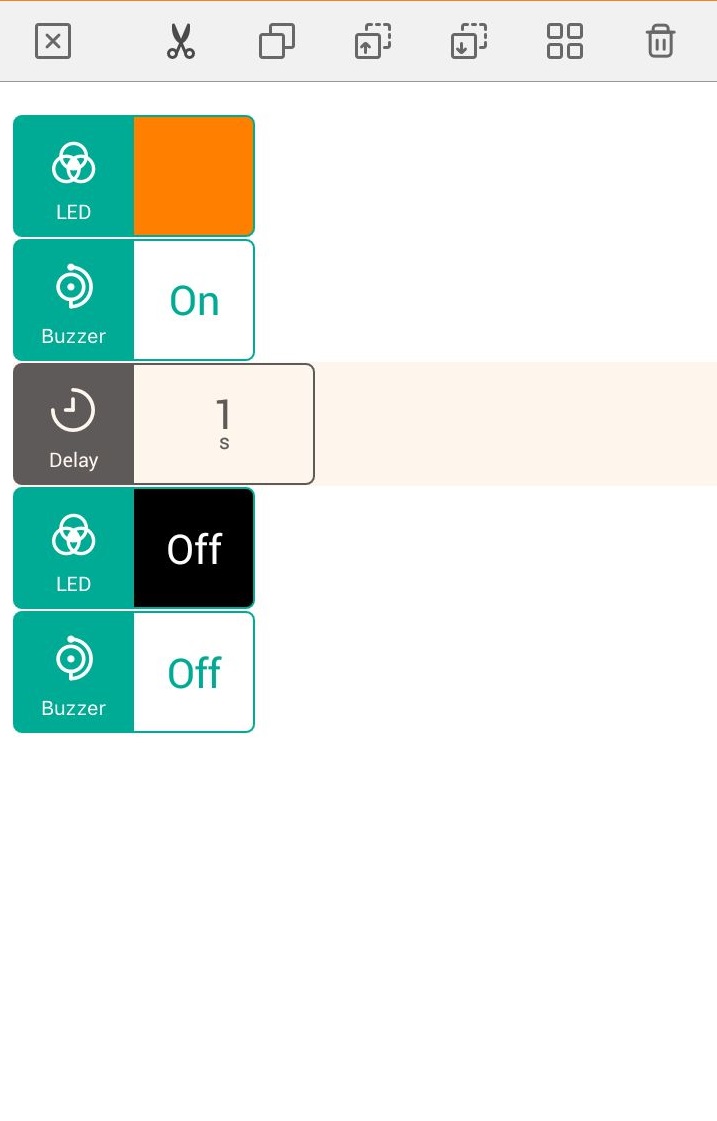
In this example, the Delay block is selected. -
In this example, the Paste Below option is pressed and the the copied block is pasted as shown below.
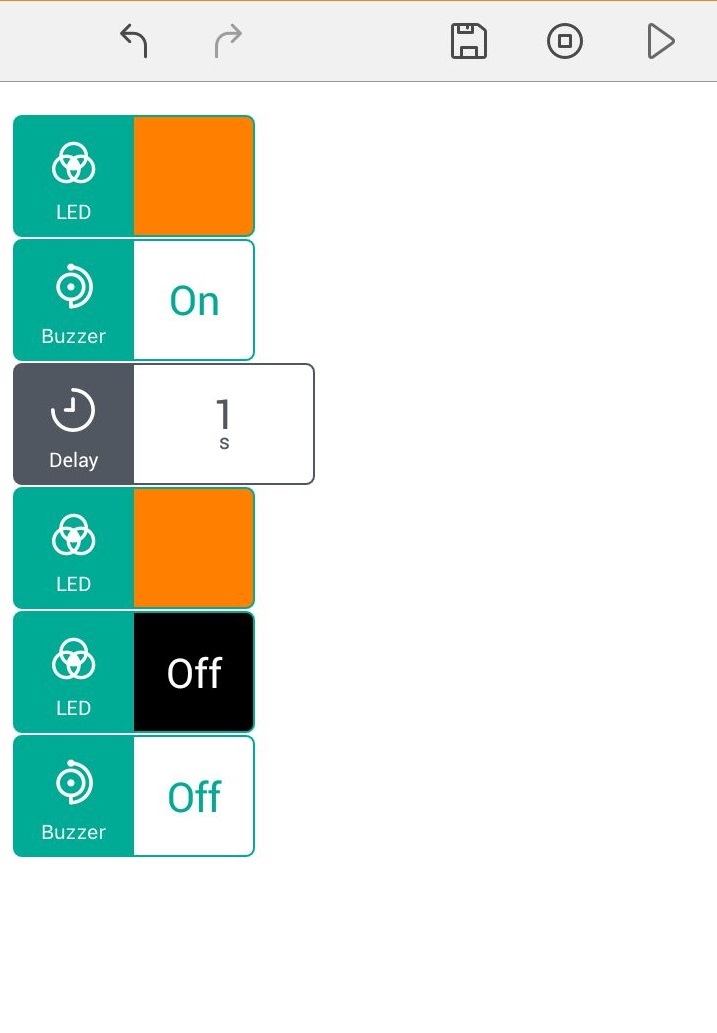
The LED (Orange) block is pasted below the previously selected Delay block